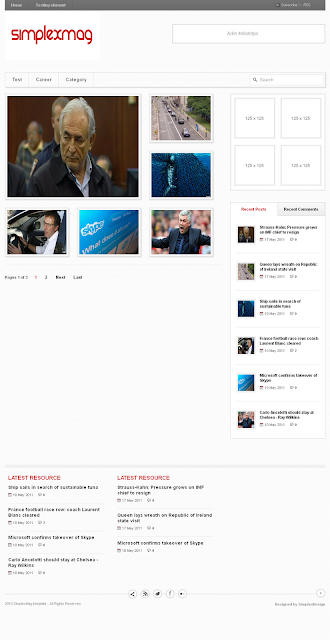
This is my latest template ,I think it can be used for a blog ,or a portfolio ...
How to install this template
1,Download this template2,Open template file in a word editor ( wordpad ,notepad,notepad ++ ... )
3,To edit the main menu navigation
Find this code
<div class="menu-header">
<ul class="menu" id="menu-main-nav">
<li><a href="/search/label/test">Test</a>
<ul class="sub-menu">
<li><a href="">Sub Category</a></li>
<li><a href="">Sub Category</a></li>
<li><a href="">Sub Category</a></li>
</ul>
</li>
<li><a href="">Career</a></li>
<li><a href="">Category</a></li>
</ul>
</div>
Add link to your categories in this code like this one
<li><a href="link_to_category">Category name</a></li>link to a category in blogger has structure
http://your_blog.blogspot.com/search/label/category_name
4,To set the number of post showed in pages :

Go to Blogger Dashboard ->Settings ->Formatting
in the box Show at most ....on the main page you will see the number of post showed in the main page . For example ,in the picture bellow ,the number of post in main page is 6

You can set another number .
Now ,back to template file ,find this code
<script type="text/javascript">
var pageNaviConf = {
perPage: 2,
numPages: 2,
firstText: "First",
lastText: "Last",
nextText: "Next",
prevText: "Prev"
}
</script>
And change the value of perPage variable from 2 to the number we set at Show at most ...on the main page box .If we set the number of post in main page in Show at most ... on the main page 6 ,change the value of perPage from 2 to 6 .
Why we need this step ? To make sure the number of post per page exactly as we set . If you skip this step ,number of post on homepage is the number we set at Show at most ... box ,but click on the next page ,the number of post is only 2 (the value we set in perPage ) .
5,To add your social network accounts

find this code
<div class="social_media">
<script src="http://s7.addthis.com/js/250/addthis_widget.js#username=xa-4c873bb26489d97f" type="text/javascript"></script>
<a class="addthis_button_compact sharethis i_share at300m" href="http://www.addthis.com/bookmark.php?v=250&username=xa-4c873bb26489d97f">
<span class="at300bs at15nc at15t_compact"></span>
</a>
<a class="i_rss" href="http://feeds.feedburner.com/Simplex"></a>
<a class="i_twitter" href="http://twitter.com/dinhquanghuy"></a>
<a class="i_facebook" href="http://www.facebook.com/simplexdesignblog"></a>
<a class="i_flicker" href="#"></a>
<a class="top_btn" href="#"></a>
</div>
and change link to your social network accounts
6,Upload template to Blogger .Then go to Dashboard -> Design ->Page Elements
7,To add logo

Click on edit link in header widget

In this widget , you can upload your logo image ,use text ...

8,To add the top ads

Click on edit link in Topads widget

Add the ad code to widget content

Do the same for Advertise widget in sidebar .
9,There are two widgets "latest resource" at the footer ,you can set these widget to show latest posts in a specific category .

Click on edit link in Latest resource widget

Add the title in Widget title ,and add the name of category which you want to show posts in widget content .

10,You can add your own widget in sidebar ,or in footer .
11,Save changes .
That's all for this template . I think it's very easy to install and use . Hope it helpful to you ,and feel free to give me feedbacks.







0 comments:
Post a Comment